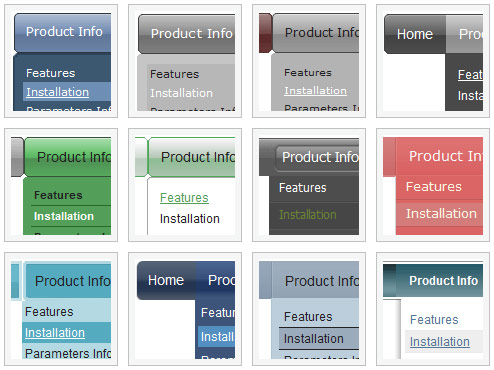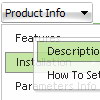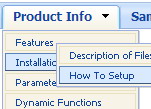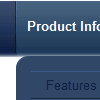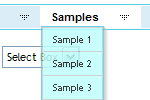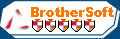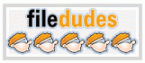Recent Questions
Q: I have read your http://deluxe-tree.com/whats-new-info.html.
And really I do not understand this phrase:
- Item ID format has changed. It depends on the parent ID = [parent ID]i[item index].
Examples: for the first level dtree _0i0, dtree_0i1..., for the second level dtree_0i1i0,dtree_0i1i1, dtree_0i1i2...
Where do I fill in?
Do I have to rename my cascading menu titles?
A: Actually you shouldn't change anything.
This info is for the customers who use these indexes (dtree_0i1i2) only.
Q: Is it possible to set the width for each individual tab in the html tab menu instead of having them size dynamically based on the tab name?
A: You can create Individual Items Style and assign it to your tabs.
var bstyles = [
["bitemWidth=100px"],
];
var bmenuItems = [
["Item 1","", "", "", "", "", "0", "", "", ],
["Item 2","", "", "", "", "", "0", "", "", ],
["Item 3","", "", "", "", "", "0", "", "", ],
["Item 4","", "", "", "", "", "0", "", "", ],
["Item 5","", "", "", "", "", "0", "", "", ],
];
Q: I have tried various different ways, but I cannot get a separator image
I have specified in the Separators section of menu generator to display in.
I have verified that the image exists, but still nothing.
A: To add a separator you should
//--- Separators
var separatorImage=""; //for subitems (top items in vertical menu)
var separatorWidth="100%";
var separatorHeight="3px";
var separatorAlignment="right";
var separatorVImage="separator.gif"; //for the top items (subitems items in vertical menu)
var separatorVWidth="100%";
var separatorVHeight="2px";
var separatorPadding="";
You can create separators using menuItems
(you can do it in DeluxeTuner, use "Add separator" button),
for example:
["||All Images","gallery_all.html", , , , "_self", , , , ],
["||-"],
["||Pricing & Ordering Info","gallery_pricing.html", , , ,"_self", , , , ],
Try that.
Q: I have to make a japanese Website. Therefore I have to make a dhtml sliding menu with japanese signs and text.
Is it possible to make the deluxe-menu with japanese signs?
A: Yes, you can use Japanese letters in the menu.
Set "Tools/Use UTF8 encode" and create your menu.