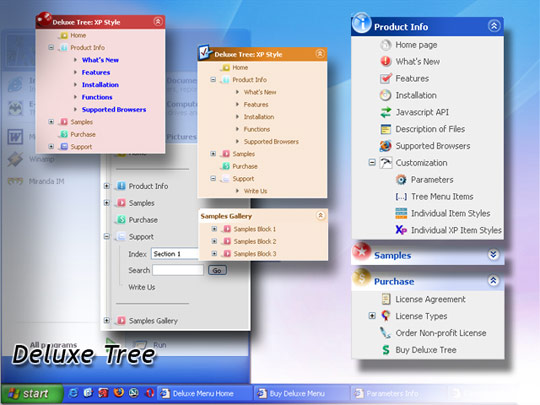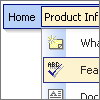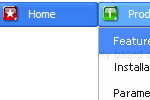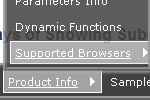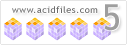Recent Questions
Q: I am sure this is a pretty minor thing…When one of my dhtml menu dropdown items is a link to a url, is there a setting to change the cursor to a hand versus the normal arrow? Basically, I want the links of the dhtml menu dropdown items to look like most other links on any webpage.
A: Try to set the following parameter:
var itemCursor="pointer";
Q: Can you send me the full detail how would I use your navigation bar generator for web site development?
A: Unfortunately we don't have step by step tutorial yet.
We'll try to create it in the nearest time.
1. Create your menu in Deluxe Tuner.
When you open Deluxe Tuner you can click "File/New" and add items
and subitems using buttons "Add Item" and "Add Subitem" on the main window.
You should set items and subitems parameters on the "Item Parameters"window.
See also other parameters for the menu on the main window.
More info about menu parameters you can find on our site
http://deluxe-menu.com/menu-items-info.html
You can also use Individual Styles for items and subitems
http://deluxe-menu.com/individual-item-styles-info.html
http://deluxe-menu.com/individual-submenu-styles-info.html
2. You should install the menu on your page.
You can click, for example, File/Export to HTML.
So, you'll have folder with all engine files and images
("deluxe-menu.files/" folder by default), deluxe-menu.html file and
data-deluxe-menu.js file with all menu parameters.
Open deluxe-menu.html file in any text editor and copy several rows of
code into your page (for example index.html page of your website).
Copy and paste several rows into your html page (index.html).
<head>
...
<!-- Deluxe Menu -->
<noscript><a href="http://deluxe-menu.com">Javascript Menu by Deluxe-Menu.com</a></noscript>
<script type="text/javascript" src="deluxe-menu.files/dmenu.js"></script>
...
</head>
<body>
...
<table>
<tr><td><script type="text/javascript" src="deluxe-menu.files/data-deluxe-menu.js"></script></td></tr> //data-deluxe-menu.js - data file createdin Deluxe Tuner.
</table>
...
</body>>
You should also copy "deluxe-menu.files/" folder with all engine files
dmenu.js
dmenu_add.js
dmenu_dyn.js
dmenu_key.js
dmenu_cf.js
dmenu_popup.js
dmenu_ajax.js
dmenu_search.js
and data-deluxe-menu.js file into the same folder with your index.html page.
Try that.
You can see more info about installing here:
Deluxe Menu
http://deluxe-menu.com/installation-info.html
Deluxe Tree
http://deluxe-tree.com/installation-info.html
Deluxe Popup Window
http://deluxepopupwindow.com/window-installation-info.html
Deluxe Tabs
http://deluxe-tabs.com/product-info/
Q: I have just downloaded your trial version and am trying to use java menu maker using the windows xpstyle1 template. I can only seem to get the top button showing as grey but can change colors of submenus OK. Am I missing something or is this a restriction of the trial system i.e. how do I get the top button showing the same as submenu buttons
A: Trial version of java menu maker has full functionality of the licensed version.
To change submenu colors you should change the following parameters:
var menuBackColor="#F2F3F2";
var itemBackColor=["#F2F3F2","#535353"];
and Individual Submenu Style:
var menuStyles = [
["menuBackColor=#F2F3F2","menuBorderWidth=0","itemSpacing=0","itemPadding=4px","smOrientation=undefined"],
];
For the top items you should change Individual Item style:
var itemStyles = [
["itemHeight=21px","itemBackColor=#F2F3F2,#535353"],
];
Q: I can’t seem to figure out how to specify the width of individual horizontal menu items for the html menu. I would like to specify that each menu item on the horizontal take up just 113px regardless of the number of characters in the item. Is there a way of doing that?
A: You should use var itemStyles to set an individual item style. Forexample:
var itemStyles = [
["itemWidth=113px"]
];
var menuItems = [
["text 1", "link", "icon1", "icon2", "tip", "target", "0"],
["text 2", "link", "icon1", "icon2", "tip", "target", "0"],
["text 3", "link", "icon1", "icon2", "tip", "target", "0"],
];
Where "0" - style number in itemStyles that contains the parametersfor items width.
Use Deluxe Tuner GUI to create and assign individual styles.