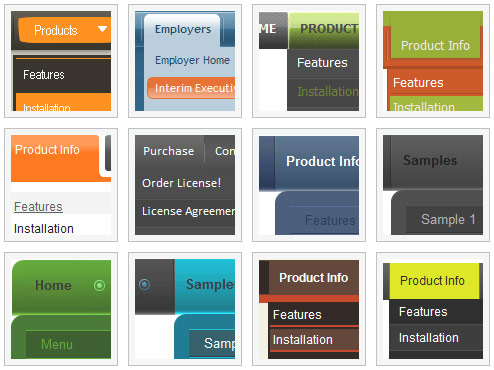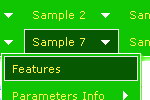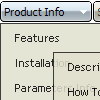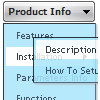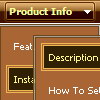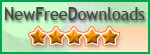Recent Questions
Q: I have to find out, how the tree view navigation is NOT expanding in the beginning..
A: You should set the following parameter:
var texpanded=0;
Use + signs before items text to expand the some items:
["+Land","", "", "", "", "", "", "0", "", "", ],
Q: In my previous email asking about your menu program's ability to display a different color word on a menu item when the site is on that selected page, I made a mistake - I was experimenting with Vista xp1 style, the black/blue shiny dhtml menu templates.
A: The menu has only two states normal and mouseover. We'll try to add the pressed state in the future.
You can set a pressed item using Javascript API:
function dm_ext_setPressedItem (menuInd, submenuInd, itemInd, recursion)
Sets a current pressed item.
menuInd - index of a menu on a page, >= 0.
submenuInd - index of a submenu, >= 0.
itemInd - index of an item, >=0.
recursion = true/false - highlight parent items.
But notice, to use dm_ext_setPressedItem() you should know ID of selected item and subitem.
You can't get this ID after you reload your page. That is why you should write your own code on PHP.
Q: I have some problems with Deluxe Tree.
I have set the var tlevelDX to 5 to decrease the indent for each level of items, but would like to decrease the indent even more. Ican't find the parameter that will set the indent in pixels of thefirst level item.
Also, is there a setting that will put text for a menu item on a second line?
I hope that you can help.
A: You can make the smallest indent this way:
var tlevelDX = 0;
You are not able to have more little indent. This place is reservedfor + buttons.
Try to set this parameter:
var tnoWrap=0;
You can also use <br> tags in the item text, for example:
var tmenuItems = [
["line 1<br>line 2"],
];
Q: What an incredible menu!! I have never seen anything like it.Would it be possible to create a version of the dhtml menu that displays items one level down from the top menu in a 6x4 cell layout (effectively a rectangle) rather than vertically? If so, how much would the customization cost?
A: Yes, you can place the menu to the any part of your html code.Please contact support (at) deluxe-menu.com for the customization rates.