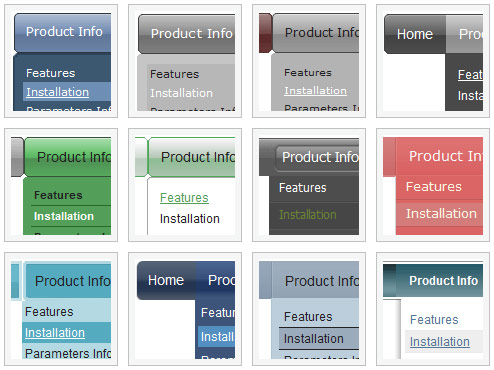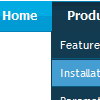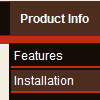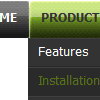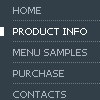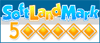Recent Questions
Q: I have Deluxe-Menu v2.0.
1. When I make an Item a Seperator using '-' on main menu Items (on a menu verticale javascript) it does NOT work (leaves a blank row) but when I make an Item a Separator using '-' on a Subitem it DOES work (uses the Separatorimage). Why ?
Can I make an Item a Separator on the main menu and get it to use the Separatorimage ?
2. If I set the text value to empty on a main menu Item and then add image paths in the Normal and Mouse Over Icon fields in Item Parameters, all I get on my preview is an image placeholder with a Red X but when I set the text value to empty on a SubItem and then add image paths in the Normal and Mouse Over Icon fields in Item Parameters, the preview DOES show the image. Why ?
How can I get the image to show on the main menu verticale javascript Item ?
A: 1. You should set a separator in the menuItems, for example:
var menuItems = [
["Home","index.cfm", , , , , , , , ],
["-"],
["About Us","about.cfm", , , , , , , , ],];Please, see the following parameters:
//--- Separators var separatorImage=""; //for subitems
var separatorWidth="100%";
var separatorHeight="3px";
var separatorAlignment="right";
var separatorVImage="images/public/separator.gif"; //for the top items
var separatorVWidth="100%";
var separatorVHeight="2px";
var separatorPadding="";
You can send us a copy of your html page (including .js files) ora direct link to your website, so we can check it.
2.You can send us a copy of your html page (including .js files andimages), so we can check it.
Q: The /js subdirectory of the Apycom Tree Menu trial package has no data file, i.e. the data file is missing.
A: This file can be renamed, for example, into tree-data.js.
This file contains Javascript code with menu parameters and items.
It has the following structure:
var param1 = value1;
var param2 = value2;
var param3 = value3;
...
var tmenuItems = [...];
Please, check that.
Use our examples to see how to install the menu.
Use DHTML Tuner application from the same .zip package to create andconfigure your menus.
Q: I just purchased the Deluxe PopUp Window application in order to implement some pop up window on my web site the way I need them to work.
Infact, after taking a look at your application it doesn't seem (maybe I'm wrong) it can be used the way I need to.
To cut a long story short: I need the PopUP window onclick to show images and not texts pening up them by clicking on a text-link.
Images are many so, if I not wrong I must create lots of windows each one for each single image.
So, my questions are:
1) Can I use you pop up to show images only?
2) Can I activate them by clicking on the related links.
Generally, in order to do so, I have a single js script that activate the window onclick. To load a Popup window I need to click on a link by opening an HTML page containing the image.
To let it all work I need a <script> function in the <head> </head> tags and an onclick command calling the PopUp script activated when I click on the related link.
So, does your script work the same way. Can you confirm me that I can use your application just the same way as I have always done with a simple .js script + an .htm page containing an image?
I hope I was clear.
A: You can call only one data file and use deluxePopupWindow.open() function to open your windows:
<a href="javascript:;" onclick="deluxePopupWindow.open('window1', '<img src=\'img/DSCN3699.jpg\'>',
'Window1','width=100,height=100,resizable,scrollbars=no,middle,right,fade-effect',
'simple')">Click Here to see a chase1 sample</a>
See more info:
http://deluxepopupwindow.com/window-installation-info.html
http://deluxepopupwindow.com/samples.htmlQ: We are having a bit of trouble with your menu, when you go down into a sub menu, and then back to the item that called it, the sub menu expands.
For example, if i have this menu structure
File
New
Save
Exit
When i MouseOver New and then MouseOver File, the menu containing New, Save and Exit will grow. If i keep doing this then the menu will continue to expand horizontally.
I know its something we have done, since there doesn't seem to be a problem on your site, its just i don't know what it is
A: Rozi, we heard about such problems. I suppose that you see such effectin IE.
Please, try not to use shadow in the menu.
Please, set this parameter:
var shadowLen=0;
We'll correct this bug soon.
Try also write all units in "px", for example:
var itemPadding = "3px";