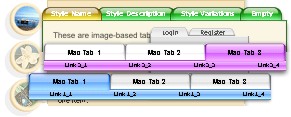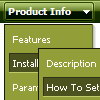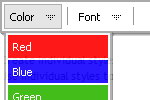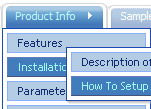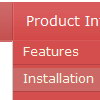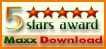Recent Questions
Q: Any idea when Deluxe Tabs will support Google Chrome?? None of my javascripts tabs work.
A: We fixed all issues with Google Chrome.
Q: 1) is it possible to have multiple(different) images, popup menus?
2) Can it Automatically popup instead of Left click?
Would you show me How?
3) What is: menuInd - index of the javascript menu script on a page, >= 0 ?
Could you give more explanation?
A: > 1) is it possible to have multiple(different) images, popup menus?
Yes, you can use any number of popup menus on your page.
> 2) Can it Automatically popup instead of Left click?
> Would you show me How?
You can use onMouseOver event instead of onClick or onContextMenu events in that case.
> 3) What is: menuInd - index of the javascript menu script on a page, >= 0 ?
Each menu has ID. The ID's number starts with 0.
So, when you have several data files on your page you have such ID's:
<script type="text/javascript" language="JavaScript1.2" src="menu-top.js"></script> // ID - 0 //standard menu (doesn't use popup feature)
<script type="text/javascript" language="JavaScript1.2" src="source_pop.js"></script> // ID - 1
<script type="text/javascript" language="JavaScript1.2" src="source_pop1.js"></script> // ID - 2
<script type="text/javascript" language="JavaScript1.2" src="source_pop2.js"></script> // ID - 3
<script type="text/javascript" language="JavaScript1.2" src="source_pop3.js"></script> // ID - 4
and so on.
If you want to have different Popup menus (there color, item, text,font and so on) you should create different .js files with yourparameters. And call them from your page, for example:
<script type="text/javascript" language="JavaScript1.2" src="menu-top.js"></script>
<SCRIPT language=JavaScript1.2 src="source_pop.js" type=text/javascript></SCRIPT>
<SCRIPT language=JavaScript1.2 src="source_pop1.js" type=text/javascript></SCRIPT>
<SCRIPT language=JavaScript1.2 src="source_pop2.js" type=text/javascript></SCRIPT>
<SCRIPT language=JavaScript1.2 src="source_pop3.js" type=text/javascript></SCRIPT>
If you have different item text only you can use one
<SCRIPT language=JavaScript1.2 src="source_pop.js" type=text/javascript></SCRIPT>
file. But you should delete the following code:
var menuItems = [
["Next","testlink.htm"],
["Prev","testlink.htm"],
["Close","testlink.htm"],
];
dm_init();
and move it to the html page:
<body>
...
<SCRIPT language=JavaScript1.2 src="source_pop.js" type=text/javascript></SCRIPT>
<script type="text/javascript"> //first popup menu ID - 1
var menuItems = [
["Next","testlink.htm"],
["Prev","testlink.htm"],
["Close","testlink.htm"],
];
dm_init();
</SCRIPT>
<script type="text/javascript"> //second popup menu ID - 2
var menuItems = [
["Text","testlink.htm"],
["Text1","testlink.htm"],
["Text2","testlink.htm"],
];
dm_init();
</SCRIPT>
<script type="text/javascript"> //third popup menu ID - 3
var menuItems = [
["New_Text","testlink.htm"],
["New_Text1","testlink.htm"],
["New_Text2","testlink.htm"],
];
dm_init();
</SCRIPT>
<script type="text/javascript"> //fourth popup menu ID - 4
var menuItems = [
["New","testlink.htm"],
["New","testlink.htm"],
["New","testlink.htm"],
];
dm_init();
</SCRIPT>
<img src="testimage.gif" width=200 onClick="return dm_popup(1, 1000, event);" style="cursor: hand;">
<img src="testimage.gif" width=200 onClick="return dm_popup(2, 1000, event);" style="cursor: hand;">
<img src="testimage.gif" width=200 onClick="return dm_popup(3, 1000, event);" style="cursor: hand;">
<img src="testimage.gif" width=200 onClick="return dm_popup(4, 1000, event);" style="cursor: hand;">
</body>
Q: Your frameset FAQ/examples seem to tackle scenarios where submenus open in frame 2. I'm interested in in the actual menu selection opening in frame 2 (menus being in frame 1). Is there some documentation I've missed?
A: All info about installation of the menu in the cross-frame mode youcan find here:
http://deluxe-menu.com/cross-frame-mode-sample.html
Q: I have a problem...
On some computers running IE the menu appears and works correctly, on others it doesn't appear.
There is only a line that says JavaScript Menu by Deluxe-Menu.com.
Both of these computers have the same version of IE running. I have reset the security levels back to default levels on both. Still the menu doesn't appear.
For all practical purposes both copies of IE are the same.
A: You should change your security settings in IE to allow Javascript onpages you load. In other case you can't see a dynamic page content.
There is no way to enable these preferences automatically, in othercase there are no reasons to create security preferences.
You can also use Deluxe Tuner application that allows you to generate additional html code for search engine that can't parse Javascript. So, you can use menu links on browsers that doesn't have Javascript support enabled.