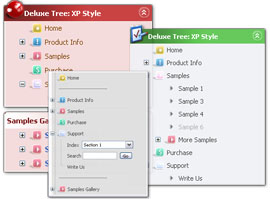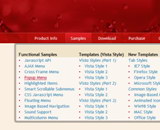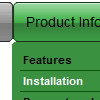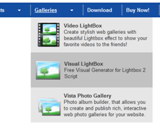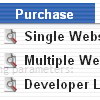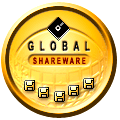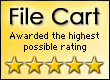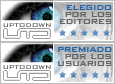Recent Questions
Q: Extremely new at this and likely way over my head…..but why when I attempt to use my own button image in the “itemBack Image” selection under “Edit Individual Styles” does it keep showing up blank in the preview screen?
A: Please, check all your paths.
You can also use additional parameters to make menu paths absolute:
var pathPrefix_img = "http://domain.com/images/";
var pathPrefix_link = "http://domain.com/pages/";
These parameters allow to make images and links paths absolute.
For example:
var pathPrefix_img = "http://domain.com/images/";
var pathPrefix_link = "http://domain.com/pages/";
var menuItems = [
["text", "index.html", "icon1.gif", "icon2.gif"],
];
So, link path will be look so:
http://domain.com/pages/index.html
Images paths will be look so:
http://domain.com/images/icon1.gif
http://domain.com/images/icon2.gif
Please, try to use these parameters.
Q: I need a menu system where on the click of certain items, server side code on the page can be called and executed. Can that be done using deluxe menu?
A: You can use your own Javascript code instead standard links. For example:
var menuItems = [
["text", "javascript:your_code_here"]
];
Q: I am able to create the simple navigation bar but can't seem to get it to work in Yahoo SiteBuilder.
A: Deluxe Menu wasn't developed as Yahoo SiteBuilder/Dreamweaver/Frontpage extension
and wedon't have plug-ins for it.
To install the menu into your html page:
1. create and save .js file with your menu parameters in Deluxe Tuner
(you can use "File/Save as/HTML" function).
You can enter any name you like, for example enter "menu".
So you'llhave menu.html, menu.js files and "menu.files" folder with all menu files.
2. open your .html page in Dreamweaver
3. Copy generated menu.js file and "menu.files/" folder in the same folderwith your index.html page.
4. Open generated menu.html in any text editor and copy several rows of code (<script> tags),
For info see:http://deluxe-menu.com/installation-info.html
<head>
<!-- Deluxe Menu -->
<noscript><a href="http://deluxe-menu.com">Javascript Menu by Deluxe-Menu.com</a></noscript>
<script type="text/javascript" src="menu.files/dmenu.js"></script>
</head>
<body>
...
<script type="text/javascript" src="menu.js"></script>
...
</body>
That's all.
Q: I'm trying to put the tree menu within a table per the instructions below, but the menu is not going in the menu but actually going on top of it!
A: Please, check that you don't use absolute position for the Tree Menu.
var tabsolute = 0;