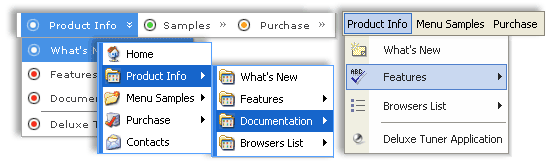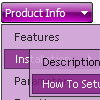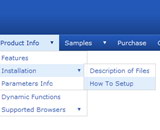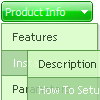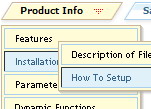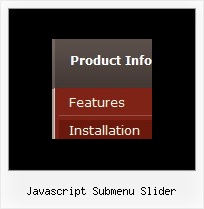Recent Questions
Q: The buttons show up just fine in IE, but not in the other browsers. I am using Frontpage for my html.
A: Your file names are incorrect.
For example, now you have:
Button gold side 2 NEW.GIF
Button purple side 2 NEW.GIF
Firefox and Opera cannot open a file with blanks in the name.
Please, rename your files, for example:
Button_gold_.GIF
Button_purple.GIF
Your menu will work fine.
Q: Couple last questions. I have 25 icons (images) on one page. Each image needs it's own popup menu. Obviously I now have the first one working. How and where do I define IDs number 2-24 ? Does each icon need it's own "source_" file?
Also, where is it defined that the popup menu is ID 1 ?
A: > Also, where is it defined that the popup menu is ID 1 ?
Each menu has ID. The ID's number starts with 0.
So, when you have several data files on your page you have such ID's:
<script type="text/javascript" language="JavaScript1.2" src="menu-top.js"></script> // ID - 0
<script type="text/javascript" language="JavaScript1.2" src="source_pop.js"></script> // ID - 1
<script type="text/javascript" language="JavaScript1.2" src="source_pop1.js"></script> // ID - 2
<script type="text/javascript" language="JavaScript1.2" src="source_pop2.js"></script> // ID - 3
<script type="text/javascript" language="JavaScript1.2" src="source_pop3.js"></script> // ID - 4
and so on.
> I have 25 icons (images) on one page. Each image needs it's own popup menu.
If you want to have different Popup menus (there color, item, text,font and so on) you should create 25 different .js files with yourparameters. And call them from your page, for example:
<SCRIPT language=JavaScript1.2 src="source_pop.js" type=text/javascript></SCRIPT>
<SCRIPT language=JavaScript1.2 src="source_pop1.js" type=text/javascript></SCRIPT>
<SCRIPT language=JavaScript1.2 src="source_pop2.js" type=text/javascript></SCRIPT>
...
<SCRIPT language=JavaScript1.2 src="source_pop24.js" type=text/javascript></SCRIPT>
If you have different item text only you can use one
<SCRIPT language=JavaScript1.2 src="source_pop.js" type=text/javascript></SCRIPT>
file. But you should delete the following code:
var menuItems = [
["Next","testlink.htm"],
["Prev","testlink.htm"],
["Close","testlink.htm"],
];
dm_init();
and move it to the html page:
<body>
...
<SCRIPT language=JavaScript1.2 src="source_pop.js" type=text/javascript></SCRIPT>
<script type="text/javascript"> //first popup menu ID - 1
var menuItems = [
["Next","testlink.htm"],
["Prev","testlink.htm"],
["Close","testlink.htm"],
];
dm_init();
</SCRIPT>
<script type="text/javascript"> //second popup menu ID - 2
var menuItems = [
["Text","testlink.htm"],
["Text1","testlink.htm"],
["Text2","testlink.htm"],
];
dm_init();
</SCRIPT>
<script type="text/javascript"> //third popup menu ID - 3
var menuItems = [
["New_Text","testlink.htm"],
["New_Text1","testlink.htm"],
["New_Text2","testlink.htm"],
];
dm_init();
</SCRIPT>
...
<script type="text/javascript"> //twenty fourth popup menu ID - 3
var menuItems = [
["New","testlink.htm"],
["New","testlink.htm"],
["New","testlink.htm"],
];
dm_init();
</SCRIPT>
<img src="testimage.gif" width=200 onClick="return dm_popup(1, 1000, event);" style="cursor: hand;">
<img src="testimage.gif" width=200 onClick="return dm_popup(2, 1000, event);" style="cursor: hand;">
<img src="testimage.gif" width=200 onClick="return dm_popup(3, 1000, event);" style="cursor: hand;">
...
<img src="testimage.gif" width=200 onClick="return dm_popup(24, 1000, event);" style="cursor: hand;">
...
</body>
Q: I'd like to buy a template for creating a basic java script vertical menu that is image based. Can you tell me which of your products I should consider buying? I'm familiar with html, but not other programming languages.
A: If you want to create java script vertical menu you should buy Deluxe Menu,
http://deluxe-menu.com
See the example here:
http://deluxe-menu.com/image-based-menu-sample.html
You can also use your own images for the menu items.
If item text is empty, icon fields will be used as item images.
For example:
["", "index.html", "itemImageNormal.gif", "itemImageOver.gif", "Home Page"]
Please, try the trial version at first. It has full functionality.
Q: We can't figure out how to implement javascript tabs navigation into our web site.
A: See in Deluxe Tabs there are two modes:
1. var tabMode=0;
You can create only one level of tabs and assign Object Id's of the
DIV's to show when you click on the tab.
["XP Tab 1","content1", "", "", "", "", "", "", "", ],
["XP Tab 2","content2", "", "", "", "", "", "", "", ],
["XP Tab 3","content3", "", "", "", "", "", "", "", ],
["XP Tab 4","content4", "", "", "", "", "", "", "", ],
You should paste your content in the <div> .. </div> tags.
<div id="content1" style=" visibility: hidden;" class="tabPage">
<p align=center><img src="img/logo_DM.gif" width=262 height=56 alt="Deluxe-Menu.com"></p>
</div>
<div id="content2" style="visibility: hidden;" class="tabPage">
<p align=center><img src="img/logo_DT.gif" width=262 height=56 alt="Deluxe-Tree.com"></p>
</div>
<div id="content3" style=" visibility: hidden;" class="tabPage">
<p align=center><img src="img/logo_DTabs.gif" width=254 height=58 alt="Deluxe-Tabs.com"></p>
</div>
2. var tabMode=1;
You can assign only links in this mode.
You should create top level items with subitems.
["XP Tab 1","", "", "", "", "", "", "", "", ],
["|Link 1_1","http://deluxe-tabs.com", "", "", "", "", "0", "", "", ],
["|Link 1_2","testlink.htm", "", "", "", "", "0", "", "", ],
["|Link 1_3","testlink.htm", "", "", "", "", "0", "", "", ],
["|Link 1_4","testlink.htm", "", "", "", "", "0", "", "", ],
["|Link 1_5","testlink.htm", "", "", "", "", "0", "", "", ],
["XP Tab 2","", "", "", "", "", "", "", "", ],
["|Link 2_1","testlink.htm", "", "", "", "", "0", "", "", ],
["|Link 2_2","testlink.htm", "", "", "", "", "0", "", "", ],
["|Link 2_3","testlink.htm", "", "", "", "", "0", "", "", ],
["|Link 2_4","testlink.htm", "", "", "", "", "0", "", "", ],
["|Link 2_5","testlink.htm", "", "", "", "", "0", "", "", ],
["XP Tab 3","", "", "", "", "", "", "", "", ],
["|Link 3_1","testlink.htm", "", "", "", "", "0", "", "", ],
["|Link 3_2","testlink.htm", "", "", "", "", "0", "", "", ],
["|Link 3_3","testlink.htm", "", "", "", "", "0", "", "", ],
["|Link 3_4","testlink.htm", "", "", "", "", "0", "", "", ],
["|Link 3_5","testlink.htm", "", "", "", "", "0", "", "", ],
You can use Object ID as well as Link in both modes. Use the following prefixes within item's link field:
"object:" - means that there is object id after it;
"link:" - means that there is a link after it.
"javascript:" - means that there is a javascript code after it, for example:javascript:alert(\'Hello!\')
So, you should write for example:
["|Link 1_1","object:Content1_1", "", "", "", "", "0", "", "", ],