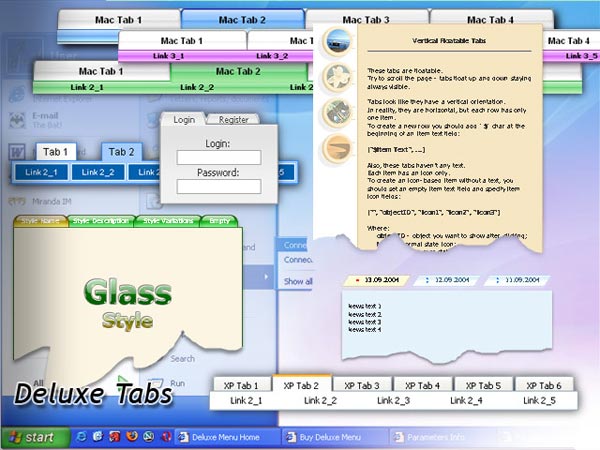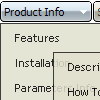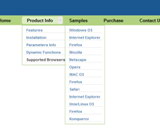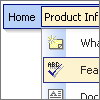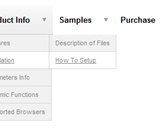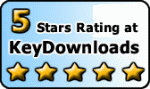Recent Questions
Q: I want to have the dhtml popup display as you mouse over an image - is this possible?
A: Yes you can do it. Use smOrientation parameter in Individual Submenu Styles:
var menuStyles = [
["smOrientation=0"], //id=0
];
Assign it to the first item in third submenu:
["Home","testlink.html", "", "", "", "", "", "", "", "", "", ],
["Product Info","", "default.files/icon1.gif", "default.files/icon1o.gif", "", "", "", "", "", "", "", ],
["|Features","testlink.html", "default.files/icon2.gif", "default.files/icon2o.gif", "", "", "", "", "", "", "", ],
["|Installation","", "default.files/icon2.gif", "default.files/icon2o.gif", "", "", "", "", "", "", "", ],
["||Description of Files","testlink.html", "default.files/icon6.gif", "default.files/icon6o.gif", "", "", "", "0", "", "", "", ],
Q: We've used your deluxe menu on a few sites without any issues. We are trying a new site javascript menu system now and having an issue with beforeItemImage and afterItemImage. Below is our data javascript class. The dropdown seems fine in Firefox but the before and after Images are not showing up in Internet Explorer.
We've tried a number of things and can't quite get the tabbed corners in IE. Any suggestions would be greatly appreicated, we need to get this menu live soon for a client of ours. Thank you in advance.
A: Try to specify width and height parameters:
var beforeItemImageW="6";
var afterItemImageW="6";
var beforeItemImageH="19";
var afterItemImageH="19";
We've checked your page in IE6, IE7, IE8. All images displayed correctly.Q: I already found out the use of the pressedItem setting. However Iwas looking to be able to have a submenu in the html dropdown menu already expanded on pageload. Can you tell me if this is possible yet in any way ?
A: You can find the example here
http://deluxe-menu.com/highlighted-items-sample.html
Click on the following link:
Highlight "Product Info/Installation/Description of Files" item.
Use the following function to highlight items
function dm_ext_setPressedItem (menuInd, submenuInd, itemInd, recursion, parentOpen)
where parentOpen = true/false - open all submenus to show the selected item
http://deluxe-menu.com/functions-info.html
Q: Is it possible to generate Kaspersky java tab menu from dynamic content?
i.e I have a web application which currently generates a certain number of tabs for content based on a users selection.
Can the Kapersky tabs be generated from dynamic content, or does it need to be hard coded for the number of tabs and placement?
A: Unfortunately, Deluxe Tabs doesn't have such a feature.
You may generate a menu from a database or XML using any server-side script, e.g., PHP, ASP, VB, etc.
However, these scripts don't work inside of Javascript .js files, so, you should move parameters of a menu from a .js file into an html-page, e.g.:
<noscript><a href="http://deluxe-tree.com">Javascript Tree Menu by Deluxe-Tree.com</a></noscript>
<script type="text/javascript" src="menudir/dtree.js"></script>
<!-- (c) 2006, http://deluxe-tree.com -->
<script type="text/javascript" language="JavaScript1.2">
// and describe parameters of a menu
var parameter1=value1;
var parameter2=value2;
etc.
var tmenuItems = [
// here you generate items using server-side scripts (php, asp, vb, etc.)
];
</script>
The example of the menu working with PHP/MYSQL you can find here:
http://deluxe-menu.com/rq-loading-bar-MySQL-support.html
This example is not for Deluxe Tabs menu, but you can create your menu in the same way.