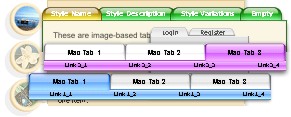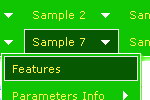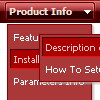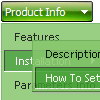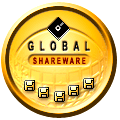Recent Questions
Q: I recently upgraded to the new version. Now I am having a problem with the javascript navigation width. I have the main menu set it 98% using the Deluxe Tuner but it only shows it on my web page at about 25%. I can’t seem to get it to change. I have opened the js file and it is showing 98% but still showing at 25% on web page. I am using a floatable horizontal menu with submenus. Can you think of anywhere else I need to check/check a width setting?
A: Check that you haven't set itemWidth parameter in your styles, for example:
var itemStyles = [
["itemWidth=150px"],
];Q: Can I just ask what the maximum KB size should be for a Data.js file for a webpage?
At the moment Vehicle_data_2.js is 24.7KB and growing as I add more data, what would you recommend as the largest size to sensibly use?
A: 24.7KB is the normal size of the file. But if you think that it isvery large you can try to use AJAX-technology to divide this file.
http://www.deluxe-menu.com/ajax-technology-menu-sample.html
Q: I have a question, why sample 2 item in my horizontal dropdown menu is disable?
A: To disable items you should set item target parameter as "_".
For example:
["|Sample 2 is Disabled","testlink.html", "default.files/icon6.gif", "default.files/icon6o.gif", "", "_", "", "", "", ],
Q: The problem that I'm having is when ever the menu has an external link clicked to load in the main frame, the main menu (blue one with icons) dropped down & the frame below is moved to the bottom ofthe menu, or in other terms the menu frame stretches to the size of the menu & moves the main frame down.
A: The menu will work correctly in the cross-frame mode if you load pages into the sub frame from the same domain.
If you load pages from another domain submenus won't be shown in the subframe - they will be shown in the frame with the top-menu.
It's caused by a security policy of browsers - a script can't modify a content of pages from another domain.