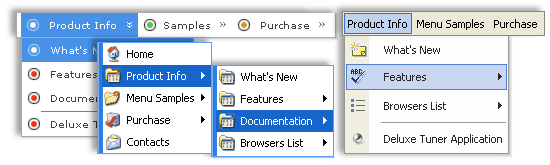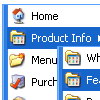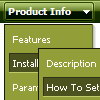Recent Questions
Q: I need to execute some javascript first when someone clicks on the tab in the floating tabs.
A: You should paste "javascript:some_function()" into item's link field, for example:
["tab text","javascript: window.open('test.html', 'frameName')", ...],
or
["tab text","javascript: getURLForFrame()", ...],
Q: I am trying to follow your directions on how to load the application and I am completely lost as to what I need to do.
Do you have instructions on how operate the application; I am having a very difficult problem trying to maneuver around.
I am looking to create css vertical tabs, and the tabs are my personal images and I want to place html text into tabs.
A: To set your own images for tabs you should use the following
parameters (see how we created images in the attached example):
var bitemBackImage=["img/styleIE7_n_back.gif","img/styleIE7_o_back.gif","img/styleIE7_s_back.gif"];
var bbeforeItemImage=["img/styleIE7_n_left.gif","img/styleIE7_o_left.gif","img/styleIE7_s_left.gif"];
var bafterItemImage=["img/styleIE7_n_right.gif","img/styleIE7_o_right.gif","img/styleIE7_s_right.gif"];
You can also use a whole images for you tabs you should use only
var bitemBackImage=["img/styleIE7_n_back.gif","img/styleIE7_o_back.gif","img/styleIE7_s_back.gif"];
Set the dimensions of the menu here:
var bmenuWidth="600px";
var bmenuHeight="33px";
See in Deluxe Tabs there are two modes:
1. var tabMode=0;
You can create only one level of tabs and assign Object Id's of the
DIV's to show when you click on the tab.
["XP Tab 1","content1", "", "", "", "", "", "", "", ],
["XP Tab 2","content2", "", "", "", "", "", "", "", ],
["XP Tab 3","content3", "", "", "", "", "", "", "", ],
["XP Tab 4","content4", "", "", "", "", "", "", "", ],
2. var tabMode=1;
You can assign only links in this mode.
You should create top level items with subitems.
["XP Tab 1","", "", "", "", "", "", "", "", ],
["|Link 1_1","http://deluxe-tabs.com", "", "", "", "", "0", "", "", ],
["|Link 1_2","testlink.htm", "", "", "", "", "0", "", "", ],
["|Link 1_3","testlink.htm", "", "", "", "", "0", "", "", ],
["|Link 1_4","testlink.htm", "", "", "", "", "0", "", "", ],
["|Link 1_5","testlink.htm", "", "", "", "", "0", "", "", ],
["XP Tab 2","", "", "", "", "", "", "", "", ],
["|Link 2_1","testlink.htm", "", "", "", "", "0", "", "", ],
["|Link 2_2","testlink.htm", "", "", "", "", "0", "", "", ],
["|Link 2_3","testlink.htm", "", "", "", "", "0", "", "", ],
["|Link 2_4","testlink.htm", "", "", "", "", "0", "", "", ],
["|Link 2_5","testlink.htm", "", "", "", "", "0", "", "", ],
["XP Tab 3","", "", "", "", "", "", "", "", ],
["|Link 3_1","testlink.htm", "", "", "", "", "0", "", "", ],
["|Link 3_2","testlink.htm", "", "", "", "", "0", "", "", ],
["|Link 3_3","testlink.htm", "", "", "", "", "0", "", "", ],
["|Link 3_4","testlink.htm", "", "", "", "", "0", "", "", ],
["|Link 3_5","testlink.htm", "", "", "", "", "0", "", "", ],
You can use Object ID as well as Link in both modes. Use the following prefixes within item's link field:
"object:" - means that there is object id after it;
"link:" - means that there is a link after it.
"javascript:" - means that there is a javascript code after it, for example:javascript:alert(\'Hello!\')
So, you should write for example:
["|Link 1_1","object:Content1_1", "", "", "", "", "0", "", "", ],
Q: I'm creating a "Clear" style dhtml menu and for whateverreason it automatically spaces the menu items unevenly.
For the life of me I can't figure out how to set the spacing evenly.
A: Try to set exact width for each top item using Individual Item Styles:
var itemStyles = [["itemWidth=120px"],];
var menuItems = [
["Item 1","", "", "", "", "", "0", "", "", ],
["Item 2","", "", "", "", "", "0", "", "", ],
["Item 3","", "", "", "", "", "0", "", "", ],
["Item 4","", "", "", "", "", "0", "", "", ],
["Item 5","", "", "", "", "", "0", "", "", ],
];
Q: I am evaluating various menu systems and need to know if your supports key navigation, like alt-F to select a menu?
A: Deluxe Menu has keystrokes support.
Use the following parameter to enable keystrokes support:
var keystrokes = 1;
0 - disabled (default), 1 - enabled.
Ctrl+F2 - enter the menu/switch to next menu on the page.
Arrow keys - navigate.
Enter - enter the menu.
Esc - exit the menu.
Use also the following parameters:
var dm_focus = 1; Show focus selection for selected item.
var dm_actKey = 113; Key code for keystrokes activation.
Works with Ctrl key only.
Default value is 113 = F2 key, 114 = F3 key, 115 = F4 key, etc.
Please, try the trial version, http://deluxe-menu.com