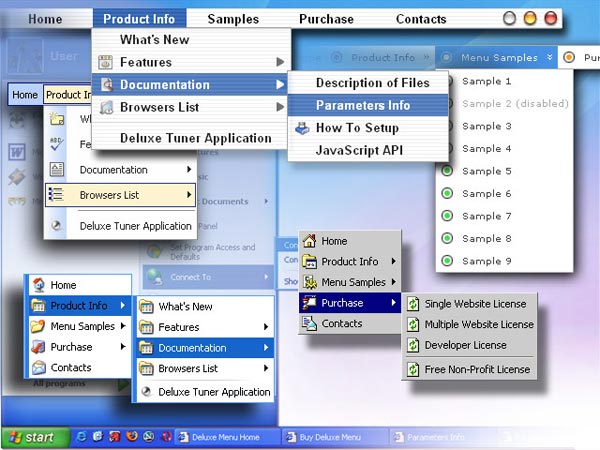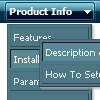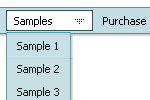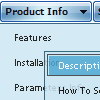Recent Questions
Q: My submenu is not display at the good position with Firefox.
Look at my web site with Firefox. Select item menu 'Inscription' and you'll see the problem.
Note: mainmenu.js is relative positioning. The table tag is absolute positioning.
A: Try to write so:
<TABLE id=Table60style="Z-INDEX: 803; LEFT: 295px; POSITION: absolute; TOP: 114px">
<TBODY>
<TR>
<TD style="POSITION: absolute;"><NOSCRIPT><A href="http://deluxe-menu.com/">Javascript Menu by Deluxe-Menu.com</A></NOSCRIPT> <NOSCRIPT>MainMenu</NOSCRIPT>
<SCRIPT language=JavaScript1.2 src="deluxe_files/MainMenu.js" type=text/javascript></SCRIPT>
</TD>
</TR>
</TBODY>
</TABLE>
Q: How to modify data.js in deluxe menu to change the font color if the user click on css pull down menu.
Expl. If the user click on 'Webdesign' and then on 'Thema Webdesign' the color dosn't change to #333. So the user don't now, where is it. Please test it on www.media-design.ch. Thank!
A: Deluxe Tree doesn't save a presseditem as it saves a tree state. It works within 1 page only and if youreload the page you should set a pressed item using Javascript API:
function dtreet_ext_setPressedItem (menuInd, itemID)
<script type="text/javascript">
var i = <?php echo $selitem; ?>;
onload=setPressed;
function setPressed()
{
dtreet_ext_setPressedItem(0,dtreet_ext_getItemIDByIndex(0, i));
}
</script>
You should define selitem using server side script.
Q: At present the javascript drop down menus expand intelligently into the area with more real estate (i.e. up or down). How can I force the menus to only expand down?
A: Set the following parameter:
var subMenuVAlign="bottom";
Q: I already have your product. I need to know if I can call js functions using the .js file in java menu sample.
A: You can use your own javascript functions in the menu items.
You should paste "javascript:some_function()" into item's link field, for example:
var menuItems = [
["text", "javascript:your_function(...)", ...]
];
var menuItems = [
["item text", "javascript:alert('Hello World')", , , , ,]
];