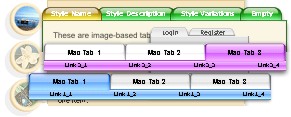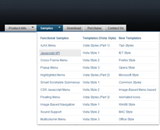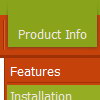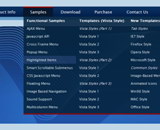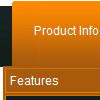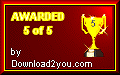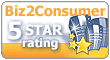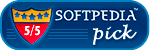Recent Questions
Q: How ever there is still one major issue that need to be solved before we open to site to the public and occurs when the form used by the 2020 Datashed application to search an item (page listing.asp) is used together with the Delux dropdown menu.
When the Delux dropdown menu display their data, it is possible to 'see' the information of the 2020 search form through it. The over all effect is some kind of transparency in the page that is not acceptable.
In the attached snapshot is an image of the web page that shows the effect that we want to avoid.
This effect only happens on the head area of the 2020 search form that I have marked with a red rectangle. The main body of the form, marked in blue, does not have this transparent effect.
I wonder if it is possible eliminate the transparency in javascript menu systems changing the adequate css file that is used in the red area, using the same css code that is applied in the blue area.
My solicitude for help is about this issue, could you advice about this matter and pinpoint the css file and instruction than can make this change, or there is another way to make the same result?
A: Try to set the following parameter:
var transparency="100";Q: Can I have the pop-out items in the dhtml menu bar go left instead of right. Going right they run off the page.
A: You should use the following parameter (Deluxe Tuner->Positioning):
var subMenuAlign="left";Q: > You should call the following function:
> dtreet_ext_getItemIDByIndex (0, 12)
> where 12 - is index of the item.
How would I know that 12 is the index of the item? How is itemInd different from its itemID? I assume the menuInd is always 0 for the first menu (or only in my case) menu on a page?
A: Yes, menuInd is the number of the menu on your page (in your casemenuInd=0).
itemInd is the number of the item in your menuItems, for example:
var tmenuItems =
[
["Home", "http://deluxe-tree.com", "icon1_t.gif", "icon1_to.gif","", "Home Page Tip","_blank"],//itemInd=0
["<img src='data_files/images/sep.gif' width=113 height=1>"],//itemInd=1
["+What's New<br><span id='letter'>This is pretty cool. I need to buy this deluxe menu</span>", "", "icon2_t.gif", "icon2_to.gif", "", "Product Info Tip"],//itemInd=2
["|What's New", "testlink.htm", ""], //itemInd=3
["|Features", "testlink.htm", ""], //itemInd=4
["|Installation", "testlink.htm", ""], //itemInd=5
["|Functions", "testlink.htm", ""], //itemInd=6
["|Supported Browsers", "testlink.htm", ""], //itemInd=7
["Samples", "", "icon3_t.gif", "icon3_to.gif", "", "Samples Tip"], //itemInd=8
["|Sample 1", "testlink.htm", ""], //itemInd=9
["|Sample 2", "testlink.htm", ""], //itemInd=10
["|Sample 3", "", ""], //itemInd=11
["||New Sample 1", "testlink.htm", ""],//itemInd=12
["||New Sample 2", "testlink.htm", ""],//itemInd=13
Q: I downloaded the tuner and am testing the file prior to purchasing. Is there a way to set up categories and beneath those categories there are subitems...then depending on what page I am on in the website, the appropriate category and subitems automatically show up in the javascript tree view menu?
If so, can you please tell me where and how to setup a menu if it's just changing a variable. Maybe you have an example of the web?
Here's an example of what we are needing. If you open your website http://deluxe-tree.com/samples-sample.html there are 2 sep. menus, one at the top and one on the side.
If I click Samples on the top menu, the samples submenu should automatically expand on the javascript tree view menu. How would I set this up?
A: See how you should highlight and expand the selected items here:
http://deluxe-tree.com/highlight-selected-menu-item-sample.html
I'm sending you the example.