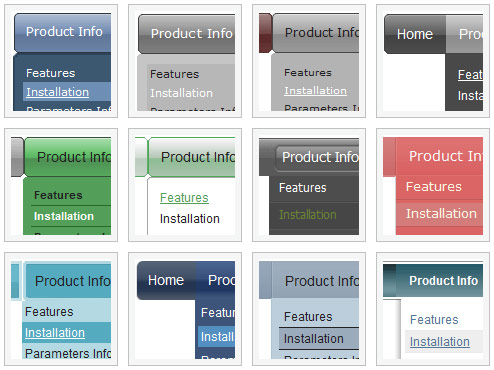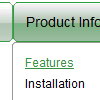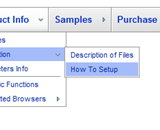Recent Questions
Q: We purchased the Deluxe Menu a few months ago and are extremely happy with the product. We have been getting great compliments about our new navigation system.
The menu has over 500 links and functions like a dream! One issue I am having, that I just cannot seem to figure out how to fix, is the following:
Our nav menu is displayed approx. 70 pixels from the top of the browser window. On the drop down links that have a number of items (example 1 in the image below), they display underneath the menu, however on the links that have only a few items, they display above the menu bar in java script as in example 2 in the image below.
How can I set it so that no matter how many drop-down items there are, they always display under the menu bar in java script, not on top?
A: Try to set the following parameter:
var subMenuVAlign="top";
Q: The trees I'll be building can be very large and will need to be demand loaded. In other words, I need to add the children *after* the user clicks on the parent.
A: No, unfortunately it is not possible in Deluxe Tree. Deluxe Treedoesn't have AJAX feature like Deluxe Menu.
http://deluxe-menu.com/ajax-technology-menu-sample.html
Q: I paid for the Deluxe Tabs and built them the way I wanted with little modification. Everything is working fine except in Internet Explorer 6 on Windows. If I click on another of the 4 tabs in my navigation tabs, the content doesn't change.
A: You should set the following parameter:
var bselectedSmItem=0;
You should also add style="visibility: hidden;" for a content DIVs.
You won't see the content of all tabs when your page loads in thatcase.
<div id="tabcontent1" style="visibility: hidden;">
<div id="tabcontent2" style="visibility: hidden;">
...
Q: Can your javascript menu examples be used when developing and deploying and running a site using Tomcat-Apache and JSP's? Apache's will be the web server.
Do you provide set up instructions for Apache web server?
A: Deluxe Menu is Javascript product. It means that it is executed on a client side, not on a server side.So, whatever server you'll use, your menu will work fine.