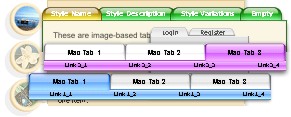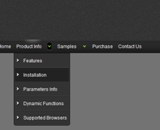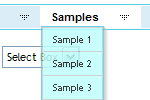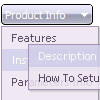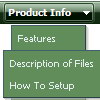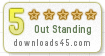Recent Questions
Q: I use menu with color graphic buttons, I believe the color buttons locate in @BOOK1\@Test_BOOK1.files.
At this directory level(please look in Book1.zip), the display is OK,
However, if I click on "06) Introduction.to.Small-Signal.Amplifiers\<>>(06_IT.htm)" to move to the next level, the color buttons will not display properly.
Can I set pointer that tells file 06_IT.htm that I have "@Test_BOOK1.files" in "@BOOK1" folder?
A: You can use additional parameters to make menu paths absolute:
var pathPrefix_img = "http://domain.com/images/";
var pathPrefix_link = "http://domain.com/pages/";
These parameters allow to make images and links paths absolute.
For example:
var pathPrefix_img = "http://domain.com/images/";
var pathPrefix_link = "http://domain.com/pages/";
var menuItems = [
["text", "index.html", "icon1.gif", "icon2.gif"],
];
So, link path will be look so:
http://domain.com/pages/index.html
Images paths will be look so:
http://domain.com/images/icon1.gif
http://domain.com/images/icon2.gif
Please, try to use these parameters.
Q: Just one more question.
I'm making a drop menu sample but I want the dropdown sub menus to drop up!
ie: the nav bar will actually be at the bottom of the page so when you hover over, I need the sub items to rise up.
Can you force this? I can't seem to find anywhere to do it.
A: You should set the following parameter:
var subMenuVAlign="bottom";
Q: I have a client that wants a menu bar with all the buttons the same length.
What code might I need to do that
A: You should use individual item styles (you can create it in Deluxe Tuner application). For example:
var itemStyles = [
["itemWidth=110px"], // 0 - number of the style
var menuItems = [
["Home","testlink.html", , , , , "0", , , ], // 0 - style 0
["Product Info","", "default.files/icon1.gif", "default.files/icon1o.gif", , , "0", , , ], // 0 - style 0
["|Features","testlink.html", "default.files/icon2.gif", "default.files/icon2o.gif", , , , , , ],
["|Installation","", "default.files/icon2.gif", "default.files/icon2o.gif", , , , , , ],
.........
Q: I cannot get the separator image to display in my dhtml right click menu. Is there a setting I am missing? I want to separate the main menu items with an image.
A: To add a separator you should
//--- Separators
var separatorImage=""; //for subitems (top items in vertical dhtml right click menu)
var separatorWidth="100%";
var separatorHeight="3px";
var separatorAlignment="right";
var separatorVImage="separator.gif"; //for the top items (subitems items in vertical menu)
var separatorVWidth="100%";
var separatorVHeight="2px";
var separatorPadding="";
You can create separators using menuItems (you can do it in DeluxeTuner, use "Add separator" button), for example:
var menuItems = [
["item 1"],
["-"], // this item is separator
["item 2"],
];