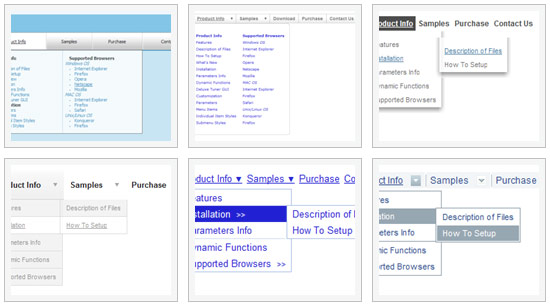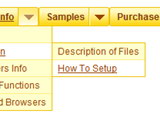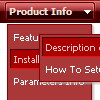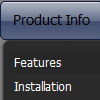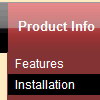Recent Questions
Q: I have problem with Deluxe CSS Menu. The menus function well, I can see all of the text at each level.
But the buttons in the css drop-down menu have no graphic shape or back gound color and this is at all levels.
I went through your support page but I cannot find anything that mentions this condition.
Please help help me solve this issue.
A: Try to set in Deluxe tuner: Tools->Copy all files when saving.
Try to export your menu to html once again.Q: We need to have the current Tuner running on our Mac to create rollover menus
A: We have MAC version of Deluxe Tuner (html version).
You should download free trial version on MAC.
So, you'll have MAC version of Deluxe Menus.
And use the licensed engine files from the licensed .zip
(you candownload it from the link in your license message).
Unfortunately we don't have html version of the Tuner for Deluxe Treeand Deluxe Tabs now.
We'll try to create it in the nearest future.
You can find all templates for Deluxe Tree, Deluxe Tabs, Popup Window, Calendar in thetrial package.
More info about installation and parameters you can find on our websites:
http://deluxe-menu.com
http://deluxe-menu.com/css-menu/
http://deluxe-tree.com
http://deluxe-tabs.com
http://deluxepopupwindow.com/
http://calendardatepicker.com/
Q: Do you plan to implement a fix in the cross browser drop down menu for the pointer - many of our users have complained that it is very un-intuitive - surely it must be possible to change the pointer to a hand if there is a link. I have tried putting <a> tags in to the menu labels, but it only changes to a hand if the actual label text is highlighted - it obviously should change whichever part of the box is highlighted? Is there no other workaround?
A: If you set the following parameter:
var itemCursor="pointer";
You'll have the mousepointer being a hand for all itemsin the menu.
Unfortunately, you can't change cursor type for different items.
But you can write so:
["<a href='http://deluxe-menu.com/'>Home</a>","", , , , , , , , ],
["Product Info","", , , , , "0", , , ],
["|What's New","", , , , , "0", , , ],
In all items with links you should use <a> tag.
Set this parameter:
var itemCursor="default";
Q: I wonder if you can help me. I've uploaded all my files, including the menus to the client site.
All the menus were working fine, where each link was targeted to the frame "mainFrame" in the middle of the page. This morning, all the css javascript menu link targets don't work anymore. That is, the targeting info has not changed but the linked pages are opening up as a _parent page -- that is, replacing the entire page.
A: You should use absolute paths.
See the url browser tried to open:
http://domain.com/a_bp/bpdoc/3sell/32_sales_order_management/321_sales_order/
7operations/72_monitor_operations/index.html
instead of:
http://domain.com/7operations/72_monitor_operations/index.html
var pathPrefix_link = "http://domain.com/pages/";
These parameter allows to make links paths absolute.
For example:
var pathPrefix_link = "http://domain.com/pages/";
var menuItems = [
["text", "index.html", "icon1.gif", "icon2.gif"],
];
So, link path will be look so:
http://domain.com/pages/index.html
Please, try to use this parameter.