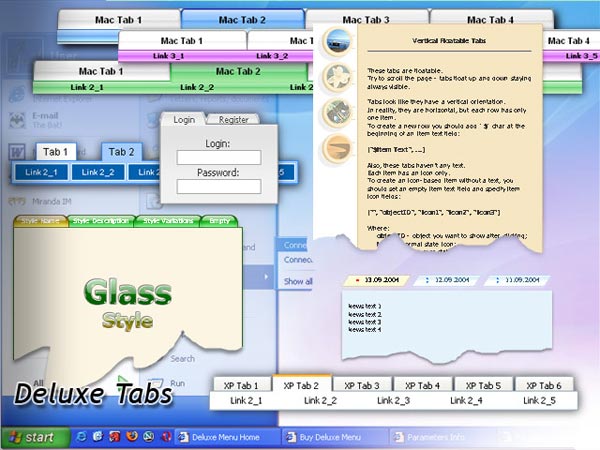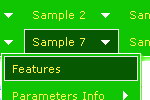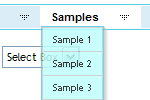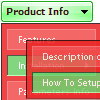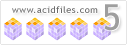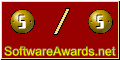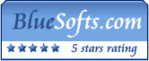Recent Questions
Q: We currently check the functionalitys of deluxe-menu for a new project.
Currently we need a popup menu that shows some menu entrys with submenus.
If the user select the submenu in the dhtml horizontal menu, we want to show a div container witha google map in the menu!
Is this possible with deluxe-menu?
A: You are able to paste any html code within items.
For example:
var menuItems = [
...
["<nobr><FORM method=GET action='http://www.google.com/custom'><input name='as_q' value='search the web' size=15 style='font-size:10'> <INPUT type=hidden name=cof value='LW:144;L:http://domain.edu/images/sulogo.gif;LH:45;AH:center;GL:0;S:http://domain.edu;AWFID:e01cb67b8afe383e;'>
</form></nobr>","", "images/icons/search.gif", "", "", "", "", "", "", "", "",],
Q: I activated option "state saving" but I think there's a problem;
when I open the website and click on an item of the menu, the pressed item becomes red
(up to now it's ok), but if I have topress F5 on the keyboard or press on the refresh button
to refresh the web page, the pressed item loses its color red.
I'd like the pressed item in the dhtml expand menu to maintain its color after the refresh command.
How can I solve this problem?
A: Tree Menu doesn't save a presseditem as it saves a tree state.
It works within 1 page only and if youreload the page you should set a pressed item using Javascript API:
function apyt_ext_setPressedItem(menuInd, itemID)
<script type="text/javascript">
var i = 4 //index of the selected item
onload=setPressed;
function setPressed()
{
dtreet_ext_setPressedItem(0,dtreet_ext_getItemIDByIndex(0, i));
}
</script>
Q: Under Opera everything works fine but under IE the submenu’s are way down the page and go off the bottom of the screen.
A: See, the problem is that the script can't get css properties of the object if they are described in separate .css block (or file).
In other words, you can't get the value of "position" attribute of the object if the object doesn't have this property within inline style(style="PADDING-BOTTOM: 10px;"). To get the value you should move .css style into style="" attribute.
Please, try to add your
css file -> inline css, for example:
You should add style="PADDING-BOTTOM: 10px;"
to the
<DIV class=department-menu>
So, you'll have:
<DIV class=department-menu style="POSITION: absolute;PADDING-BOTTOM: 10px;">
Q: How do you center the text within the top-level cels in the drop down navigation bar?
A: You should set the following parameter:
var itemAlignTop="center";