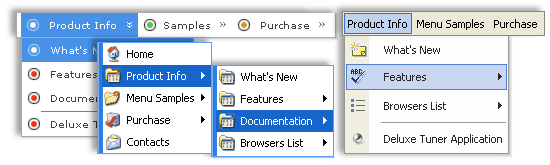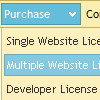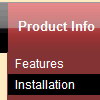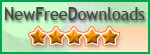Recent Questions
Q: And another question about displaying the links code in html.
How to create a drop down menu links to be displayed in the html code for search engines to catch them, is that possible?
A: You can use search engine friendly code and install it on yourpage before you call your data file.
You'll see text links in that case.
To create a search engine friendly menu you should add additional html code within your html page:
<div id="dmlinks">
<a href="http://deluxe-menu.com">menu_item_text1</a>
<a href="http://deluxe-tree.com">menu_item_text2</a>
...etc.
</div>
To generate such a code use Deluxe Tuner application.
Run Tuner, load your menu and click Tools/Generate SE-friendly Code (F3)
Q: Is your menu maker compatable with Expression Web?
A: Deluxe Menu wasn't developed as Dreamweaver/Frontpage/Microsoft Expression Web extension,BUT you can use it as standard Javascript files. To install the menuinto your html page:
1. open the page in your program
2. open html source code of the page
3. add several rows of code (<script> tags), For info see: http://deluxe-menu.com/installation-info.html
That's all.
To create and configure your menus use Deluxe Tuner application(included into the trial package):
http://deluxe-menu.com/deluxe-Tuner-info.htmlQ: I have the menu working perfectly on the main page of the website,but when I try to install menu javascripts onto html files that appear in subfolders of the site, the images do not appear.
A: You can use additional parameters to make menu paths absolute:
var pathPrefix_img = "http://domain.com/images/";
var pathPrefix_link = "http://domain.com/pages/";
These parameters allow to make images and links paths absolute.
For example:
var pathPrefix_img = "http://domain.com/images/";
var pathPrefix_link = "http://domain.com/pages/";
var menuItems = [
["text", "index.html", "icon1.gif", "icon2.gif"],
];
So, link path will be look so:
http://domain.com/pages/index.html
Images paths will be look so:
http://domain.com/images/icon1.gif
http://domain.com/images/icon2.gif
Please, try to use these parameters.Q: When I click into a field and the calendar pops up that it doesn't pick up the date/time values.
I can display time in 12 or 24 hour format - however for the selection it only allows 24 hour format. My boss is yelling at me that it has to be in 12 hour selectable format.
A: > when I click into a field and the calendar pops up that it doesn't
> pick up the date/time values.
But you haven't specified hour in the date format. Now you have
%L %d, %Y, %l: %M %p
month day year abbreviated month name minute either `am' or `pm'
So, you have: January 29, 2009, Jan:54 am
See more info about conversion specifiers here:
http://calendardatepicker.com/parameters.html
> 2) I can display time in 12 or 24 hour format - however for the selection it
> only allows 24 hour format. My boss is yelling at me that it has to be in 12
> hour selectable format.
Try to specify date format in the following way:
%L %d, %Y, %l, %I:%M %p
So, you'll have: January 14, 2009, Jan, 03:50 pm